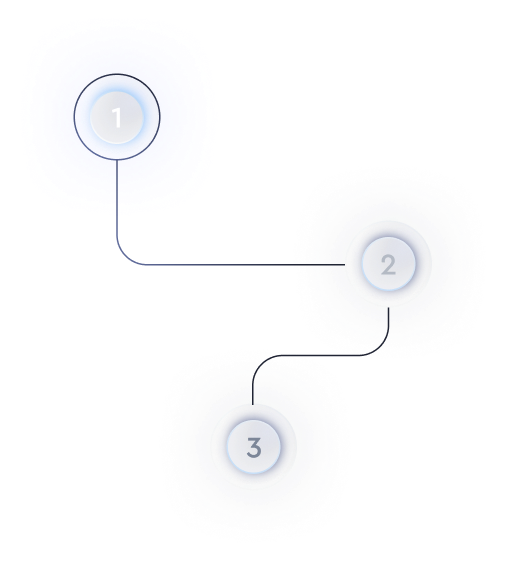How to use Framer for interactive website prototypes?
Understanding Framer's Interface
Framer is designed to be intuitive, with a visual canvas that lets you create stunning, interactive website prototypes with ease. The central panel is the main design area, surrounded by layers, properties, and components panels for easy navigation and modification.
- Layers Panel: This section helps you manage the hierarchy and grouping of different design elements.
- Properties Panel: Allows you to adjust parameters such as color, size, position, and other element-specific settings.
- Components Panel: Offers a library of pre-made items you can drag into your design, such as buttons, forms, or even animated elements.
Creating Interactive Components
To make your prototypes interactive, use Framer’s components and animations. Interactive components are key to turning static designs into dynamic prototypes that users can engage with.
- Utilize Pre-made Components: Framer provides a variety of ready-to-use interactive components. Simply drag and drop them onto your canvas to immediately add interactivity.
- Custom Animations: For more personalized interactions, Framer supports custom animations. Adjust easing, duration, and triggers directly in the properties panel for a tailored user experience.
- Interactive States: Use different states for components to reflect changes. Through the properties panel, set up conditions under which these states change, like hover or click events.
Utilizing Framer's Design Tools
Framer offers powerful design tools that enable you to refine your prototypes with precision. From vector editing to seamless integrations, it caters to complex design needs.
- Vector Tool: Create shapes and paths with precision. The vector tool is perfect for designing unique icons or custom illustrations.
- Importing Assets: Framer integrates with other tools like Figma. Easily import designs and assets to ensure consistency across your projects.
- Responsive Design: Ensure your designs look great on any device. Use constraints and flexbox layouts available in Framer to craft responsive web interfaces.
Testing and Sharing Prototypes
Testing is an integral part of the prototyping process. With Framer, you can share and collect feedback swiftly.
- Preview Mode: Before sharing, use the preview mode to test interactions and animations. This gives you a sense of how users will experience your design.
- Share Prototypes: Framer enables you to share prototypes with stakeholders via a URL. They can view or interact with the prototype and provide feedback directly.
- User Feedback: Collect actionable insights by inviting users to interact with your prototype and share their thoughts. This feedback is crucial for refining the user experience.
By leveraging the features of Framer, you can develop high-fidelity, interactive website prototypes that facilitate clear communication of your design vision and usability objectives. Continuously iterate based on feedback to achieve the optimal user experience.